How to guide
How IT Support Enhances the Social Media User Experience

Have you ever experienced those times when social media works seamlessly — your feed loads quickly, and you can interact without any issues? Behind every flawless experience on your favourite social media platform is a team of IT professionals ensuring everything runs smoothly. Professionals with IT Support and Solution Certification make this seamless experience possible. They provide effective platforms, covering everything from system maintenance to troubleshooting.
So, What is IT Support? It forms the backbone of social media, solving technical problems, ensuring security, and optimising performance. Your favourite apps remain glitch free, secure, and responsive, delivering the user experience they expect with the help of IT support. Let us explore how IT support keeps social media interactions smooth and enjoyable.
Effective Ways IT Support Improves the Social Media Experience
From security and accessibility to maintaining platform stability, IT support enhances social media in various crucial ways. Let us explore how IT support significantly improves the user experience:
Ensuring Platform Stability
Nobody likes a slow loading page or an app that crashes mid post. User satisfaction depends heavily on platform stability, and IT support plays a significant role in maintaining high performance for social media platforms. Especially during busy periods, users expect fast uploads, smooth interactions, and instant access to content.
IT teams monitor servers, optimise performance, and resolve any issues that might cause downtime. They also ensure platforms like Facebook or Twitter stay stable, even during high traffic periods, such as global events or viral trends, preventing any interruptions to the user experience.
Example: Traffic surges during major events like the Olympics or a viral social media trend can significantly strain servers. IT support personnel manage this increased load, balance server capacities, and ensure users enjoy a smooth experience without slowdowns or crashes.
Enhancing Security and Privacy
Protecting personal data is a significant concern for users today. IT support must implement strict security policies to protect users from threats such as hacking, phishing scams, or data breaches, as social media platforms handle vast amounts of personal information.
IT support works around the clock to keep platforms secure by managing encryption, two factor authentication, and regular security updates. By safeguarding personal data and ensuring user accounts remain secure, IT support builds trust and encourages users to engage more actively on these platforms.
Example: During a security breach, IT support is the first line of defence. They quickly identify vulnerabilities, patch them, and work to prevent further issues. IT support ensures swift responses to potential threats, maintaining a secure environment for social media users.
Quick Resolution of User Issues
We have all experienced the frustration of a social media platform not functioning as expected. The speed with which these issues — such as login problems, glitches, or content upload errors — are resolved directly impacts our experience. This is where IT support excels.
IT support teams offer real time help and troubleshoot technical issues to ensure that users experience minimal disruption. They also keep platforms running efficiently by debugging and fixing problems.
Example: Platforms like LinkedIn and Instagram often incorporate help centres or chatbots supported by IT teams. These allow users to quickly resolve issues such as resetting passwords, recovering accounts, or troubleshooting glitches, resulting in a more seamless experience.
Improving User Interface and Functionality
A social media platform’s user interface and overall design directly affect how users interact. IT support works closely with designers and developers to ensure updates improve the user interface, making it more responsive and easy to navigate.
Beyond functionality, IT support teams gather user feedback to identify areas for improvement. Whether simplifying navigation or adding new features, IT support helps platforms remain user friendly and enjoyable.
Example: IT support ensures that these updates are smoothly integrated when a social media platform introduces new features, such as live streaming or advanced privacy settings. Their efforts ensure new features fit seamlessly into the existing platform without confusing or disrupting users.
Ensuring Accessibility for All Users
Social media platforms should be accessible, regardless of physical abilities or devices. IT support teams are key in making this possible by implementing features like screen readers, closed captions, and optimised mobile versions.
By focusing on accessibility, IT support ensures users can fully engage with content, connect with others, and enjoy a complete social media experience.
Example: Facebook and Instagram allow users to add alt text to images, helping visually impaired users understand image content. IT support continuously updates and maintains these features to ensure smooth integration.
Conclusion
IT support is the driving force behind a smooth, secure, and accessible social media experience. From maintaining platform stability to enhancing security and improving accessibility, IT support ensures users have the best online experience.
If you’re interested in expanding your knowledge of IT support, The Knowledge Academy offers courses that can help you build your skills in this field. Next time you enjoy a seamless social media experience, remember the critical role IT support plays in making it all possible!
Share this content:
How to guide
How to Use ComEd Login: A Step-by-Step Guide

Managing your electricity services efficiently is crucial in today’s fast-paced world. ComEd (Commonwealth Edison) provides a robust online platform that allows customers to access their accounts, pay bills, monitor energy usage, and report outages—all from the comfort of their homes. This guide explores everything you need to know about the ComEd Login process, its benefits, and how to resolve common issues.
What Is ComEd Login?
The ComEd Login portal is an online gateway where customers can manage their electricity accounts with ease. By logging in, you can access a suite of features designed to simplify energy management, from tracking usage to setting up payment plans.
Whether you’re a homeowner or a business owner, this platform is a one-stop solution for managing your energy services.
How to Register for a ComEd Account
Before you can log in, you need to create an account. Here’s how:
1. Visit the Official Website
Go to the ComEd website and locate the “Register” button, typically found near the login section.
2. Enter Your Account Information
Provide your ComEd account number, which can be found on your electricity bill, along with personal details like your email address and phone number.
3. Set Up a Username and Password
Create a strong password to secure your account. Make sure it includes a mix of letters, numbers, and symbols.
4. Verify Your Email Address
Check your email inbox for a verification link. Click the link to activate your account.
Once registered, you can log in to explore the platform’s features.
How to Log In to Your ComEd Account
Logging into your ComEd account is quick and easy:
1. Visit the ComEd Login Page
Navigate to the ComEd website and click on the “Login” button.
2. Enter Your Credentials
Type in your username and password in the provided fields.
3. Access Your Dashboard
Click “Sign In” to enter your account and access the dashboard, where you can manage your services.
Features and Benefits of ComEd Login
Using the ComEd Login portal comes with numerous advantages:
1. Pay Bills Online
View and pay your electricity bills directly through the portal.
Set up automatic payments to avoid late fees.
Access past billing statements for easy reference.
2. Monitor Energy Usage
Track your daily, weekly, or monthly energy consumption.
Identify trends and find opportunities to save on energy costs.
3. Report and Track Outages
Quickly report power outages in your area.
Receive real-time updates on outage status and estimated restoration times.
4. Personalized Account Management
Update your contact information and communication preferences.
Enroll in paperless billing and other energy-saving programs.
5. Energy Saving Tips
Access resources to learn how to reduce your energy usage and lower your bills.
Troubleshooting Common Login Issues
While the platform is user-friendly, you may encounter occasional issues. Here’s how to resolve them:
1. Forgot Password
Click the “Forgot Password” link on the login page.
Enter your registered email address to receive a password reset link.
Follow the instructions to create a new password.
2. Account Locked
Multiple failed login attempts can lock your account.
Contact ComEd customer support at 1-800-334-7661 to unlock your account.
3. Browser Compatibility
Ensure your browser is updated to the latest version.
Clear your browser’s cache and cookies if the login page fails to load.
4. Technical Errors
Check your internet connection.
Try accessing the portal from another device or browser.
Security Tips for Your ComEd Account
Your account contains sensitive information, so it’s essential to keep it secure:
Use Strong Passwords: Create a password with a combination of uppercase, lowercase, numbers, and special characters.
Enable Two-Factor Authentication: If available, this adds an extra layer of security.
Monitor Account Activity: Regularly check for unauthorized changes or transactions.
Avoid Public Wi-Fi: Log in only on secure networks to protect your account from hackers.
Frequently Asked Questions (FAQs)
1. Can I pay my bills without logging in?
Yes, ComEd offers a guest payment option. Visit their website and choose the “Pay as a Guest” feature.
2. What should I do if I forget my username?
Click on the “Forgot Username” link on the login page and follow the instructions to recover your username.
3. Can I access my account on a mobile device?
Yes, the ComEd platform is mobile-friendly, and you can log in through your smartphone or tablet browser.
4. Is there a mobile app for ComEd?
Yes, ComEd offers a mobile app that provides all the features available on the website, making it even more convenient to manage your account.
Conclusion
The ComEd Login portal is an indispensable tool for managing your electricity services. From paying bills to monitoring energy usage, the platform simplifies every aspect of your account management.
By taking advantage of its features, you can save time, stay informed, and even reduce your energy costs. Whether you’re a tech-savvy investor or just starting your energy-saving journey, ComEd’s online platform has something for everyone.
So, don’t wait—log in to your ComEd account today and take control of your energy management!
Share this content:
How to guide
How to Easily Activate Hulu on Your Device Using Hulu.com/Activate

Introduction
Hulu is one of the top streaming platforms today, offering a variety of shows, movies, live TV, and more. But before you can start enjoying your favorite content on Hulu, you’ll need to activate your account on your device. This guide will walk you through the activation process using hulu.com/activate in a few easy steps.
Section 1: What You Need to Get Started
Before diving into the activation process, ensure you have:
1. A compatible device with the Hulu app installed (e.g., smart TV, streaming stick, gaming console, etc.).
2. A reliable internet connection.
3. An active Hulu subscription.
If you don’t have a Hulu account, visit hulu.com to sign up.
Section 2: Step-by-Step Guide to Activating Hulu Using Hulu.com/Activate
Once you’re ready, follow these simple steps to activate Hulu on your device:
Step 1: Launch the Hulu App
Open the Hulu app on your device.
If you’re installing Hulu for the first time, follow the on-screen instructions to download and launch the app.
Step 2: Get the Activation Code
After launching Hulu, you’ll see an option to log in. Choose “Log In.”
Depending on the device, you may need to enter your username and password. Alternatively, the app may provide you with an activation code.
Step 3: Visit Hulu.com/Activate
On a separate device (like your smartphone or computer), open a web browser and go to hulu.com/activate.
Log in to your Hulu account if prompted.
Step 4: Enter the Activation Code

You’ll see a prompt to enter the code displayed on your TV screen. Carefully enter the activation code and click “Activate.”
Step 5: Complete Activation
Once you’ve entered the code, Hulu will verify it, and your device should sync with your account. You’ll see a confirmation message on the TV screen, and Hulu will automatically load your account.
Section 3: Troubleshooting Common Activation Issues
Sometimes, you may run into issues during the activation process. Here are a few common problems and solutions:
Problem 1: Invalid Activation Code
If you receive an “invalid code” message:
Double-check that you entered the code correctly.
Codes are case-sensitive and may expire quickly, so enter them as soon as possible.
If the code has expired, reload the Hulu app to generate a new one.
Problem 2: Activation Link Not Loading
If hulu.com/activate won’t load:
Check your internet connection.
Try opening the page in an incognito window or switching browsers.
Clear your browser’s cache and cookies, then try again.
Problem 3: Error Messages on Device
If the Hulu app displays an error:
Restart your device and reopen the Hulu app.
Ensure the app is up-to-date by checking for updates.
If the issue persists, uninstall and reinstall the Hulu app.
Section 4: How to Activate Hulu on Different Devices
While the process is generally the same, there may be slight differences depending on your device. Here’s a quick breakdown for some popular devices:
Smart TVs (Samsung, LG, Sony, etc.):
Open the Hulu app, select “Log In,” and follow the instructions. You may need a separate device to enter the activation code.
Streaming Sticks (Roku, Amazon Fire Stick, etc.):
Access Hulu through the device’s main menu, launch the app, and log in using the code or your credentials.
Gaming Consoles (PlayStation, Xbox):
Go to the app store on your console, install Hulu, and open it. Sign in, and you’ll receive an activation code.
Mobile Devices and Tablets:
If you’re activating Hulu on a mobile device, you may not need to visit hulu.com/activate. Simply download the app, log in, and start streaming.
Section 5: FAQs About Activating Hulu
1. Do I need to enter an activation code every time I log in?
No, once your device is linked, it remains logged in unless you log out or uninstall the app.
2. What should I do if I forgot my Hulu password?
Go to the Hulu login page, click “Forgot Password,” and follow the instructions to reset it.
3. How many devices can I activate on one Hulu account?
This depends on your Hulu plan. The basic plan allows two simultaneous streams, but you can upgrade to the Hulu + Live TV plan for more flexibility.
4. Can I activate Hulu from outside the US?
Hulu is only available within the United States. To activate Hulu outside the US, you would need a VPN, but this may violate Hulu’s terms of service.
Conclusion
Activating Hulu on your device using hulu.com/activate is a straightforward process. Whether you’re using a smart TV, streaming stick, or gaming console, you can start streaming your favorite shows and movies in just a few minutes. If you encounter any issues, the troubleshooting tips in this guide should help you get back on track. Enjoy your Hulu experience!
Share this content:
How to guide
How to Find Jobs on Indeed: A Comprehensive Guide for Job Seekers

When it comes to job hunting, Indeed stands out as one of the most popular and widely used job search platforms in the world. With millions of listings across various industries, Indeed offers a one-stop destination for job seekers to find roles that match their skills, experience, and career goals. However, with so many options available, it can be challenging to navigate the platform effectively. This guide will walk you through everything you need to know to find the perfect job on Indeed.
What is Indeed?
Founded in 2004, Indeed jobs search engine that aggregates job listings from thousands of sources, including company websites, job boards, staffing firms, and more. Indeed allows users to search for jobs based on keywords, location, job type, salary, and other criteria. In addition to job listings, Indeed offers a range of resources like company reviews, salary data, and a resume-building tool to help job seekers prepare for their next career move.
Setting Up Your Indeed Profile
Creating a well-rounded Indeed profile is the first step to optimizing your job search experience. A complete profile can make you more discoverable to employers and allows you to apply for jobs more quickly.
Steps to Create a Strong Indeed Profile:
1. Sign Up for an Account: Visit Indeed.com and create an account using your email address.
2. Build Your Resume: Use Indeed’s resume-building tool to create a resume if you don’t have one. Alternatively, you can upload an existing resume.
3. Complete Your Profile: Add essential information, such as your work experience, education, skills, certifications, and a professional summary.
4. Enable Indeed’s Visibility Options: Make your resume visible to employers, which allows recruiters to find your profile when they search for candidates.
Tip: Tailor your profile for the type of job you’re seeking. Emphasize your skills and experiences that align with your target job to increase your chances of being noticed by employers.
How to Search for Jobs on Indeed
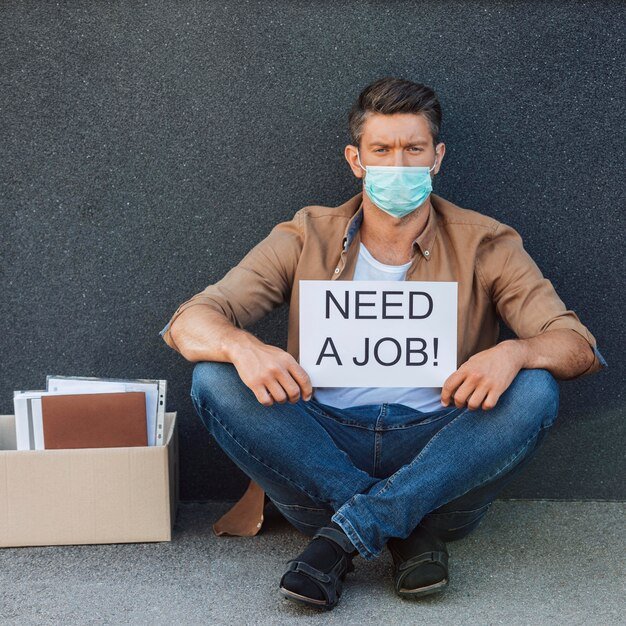
Indeed’s search engine allows you to find jobs based on various filters, which can help you zero in on positions that fit your qualifications and preferences.
Basic Search
Job Title or Keyword: Type the title of the job you’re interested in or related keywords (e.g., “Marketing Manager,” “Customer Service”).
Location: Enter the city, state, or zip code where you want to work, or select “Remote” for remote positions.
Advanced Search Options
Salary Estimate: Set a salary range to filter jobs that match your compensation expectations.
Job Type: Select full-time, part-time, contract, temporary, or internship roles.
Experience Level: Filter jobs based on your level of experience, from entry-level to senior positions.
Company Ratings: Choose companies with high ratings to find potential employers with good reputations.
Tip: Use Indeed’s “Save Job” feature to bookmark positions you’re interested in. You can also set up email alerts for specific job searches, ensuring that you receive notifications when new jobs matching your criteria are posted.
Applying for Jobs on Indeed
Applying for jobs on Indeed is a straightforward process, especially if you’ve uploaded or built your resume on the platform.
1. Click on a Job Listing: Open a job listing to view its description, requirements, and company details.
2. Review Job Details Carefully: Before applying, make sure you meet the qualifications and are comfortable with the job responsibilities.
3. Submit Your Application: Click “Apply Now” for jobs that accept applications directly on Indeed, or “Apply on Company Site” if the employer prefers applicants to go through their website.
Tip: For jobs with the “Indeed Apply” option, you can apply using your Indeed resume, making it easy to submit applications quickly. However, if you’re redirected to an external site, be prepared to upload your resume and fill out any additional forms the employer requires.
Boost Your Profile with Indeed Assessments
Indeed Assessments are a feature that allows job seekers to demonstrate specific skills to employers. You can take short skill-based tests, such as customer service, project management, typing speed, or even software proficiency.
Select Relevant Assessments: Choose assessments relevant to the jobs you’re targeting. For example, take a customer service assessment if you’re applying for customer support roles.
Display Your Results: If you score well, your results can be displayed on your Indeed profile, giving employers insight into your capabilities.
Tip: High scores on assessments can make your profile stand out to employers, particularly for skills-based roles. However, you can choose not to display results if you don’t score as well as you’d like.
Use Indeed Company Pages for Research
Indeed’s company pages offer valuable information about prospective employers, including company reviews, salary information, benefits, and more.
Read Employee Reviews: Gain insights into the company culture, work-life balance, and management style.
Check Salary Data: View average salaries for positions within the company, which can help you set realistic expectations.
Learn About the Hiring Process: Some company pages include reviews of the interview process, which can be helpful for preparing your application.
Tip: Researching a company before applying or interviewing can help you decide whether it’s a good fit and tailor your application to align with the company’s values.
Common Mistakes to Avoid on Indeed
While Indeed can be a powerful tool, there are a few common mistakes to avoid:
1. Applying Too Quickly: Rushing through applications can lead to mistakes. Take the time to tailor your resume and cover letter for each position.
2. Ignoring Job Descriptions: Carefully read job descriptions to ensure you meet the requirements and responsibilities. Applying for jobs you’re underqualified for can reduce your chances of receiving a response.
3. Overlooking Company Reviews: Take advantage of company reviews to avoid potential mismatches in work environment or expectations.
Additional Tips for Success on Indeed
Update Your Profile Regularly: Keep your resume, skills, and experience up-to-date to reflect recent job changes or new certifications.
Use Keywords: When filling out your profile or resume, include keywords that match the type of job you want, as this will make you more visible in searches by employers.
Be Proactive with Job Alerts: Set up job alerts for roles that match your criteria so you’re among the first applicants to respond.
Conclusion
Indeed is a valuable resource for job seekers, offering a wealth of tools and resources to help you find the right position. By building a strong profile, using search filters effectively, taking relevant assessments, and researching prospective employers, you can make the most of your job search on Indeed jobs. With a proactive approach, you’ll be well on your way to landing a role that matches your career goals.
Share this content:
-

 Health6 months ago
Health6 months agoВетеринарная клиника VetCityPets: Забота о вашем питомце на высшем уровне
-
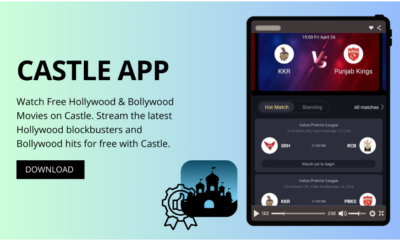
 App6 months ago
App6 months agoExperience Unlimited Entertainment with Castle APK for Android
-

 Business8 months ago
Business8 months agoSnow Day Calculator: How to Predict School Closures
-

 AI8 months ago
AI8 months agoUnderstanding 라마 3.1: Features, Benefits, and Applications
-

 Business7 months ago
Business7 months agoLand Rover Defender vs. Toyota Land Cruiser: Battle of the Luxury Off-Roaders
-

 Ronaldo8 months ago
Ronaldo8 months agoRonald Acuña Jr.: The Rise of a Baseball Superstar
-

 Travel6 months ago
Travel6 months agoExplore Mega-Personal.net Travel Archives: Your Gateway
-

 BLOG8 months ago
BLOG8 months agoThe Ultimate Guide to Becoming a Car Guru: Tips for Car Enthusiasts and Buyers

